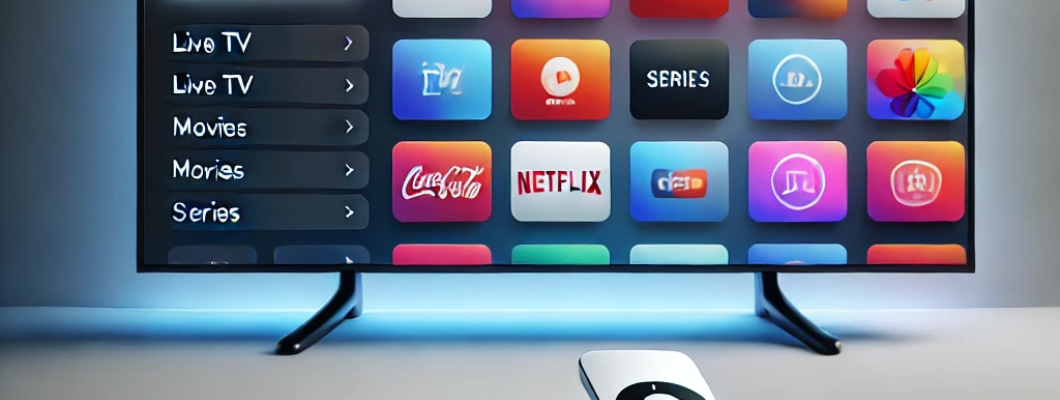
If you're wondering how to install IPTV on your Apple TV Box and enjoy seamless streaming, you've come to the right place. Apple TV is a popular device for streaming, and with the right setup, you can enjoy IPTV services like Smarters IPTV Player Lite and Xtream Code with ease. Whether you're new to IPTV or a seasoned user, this guide will walk you through everything you need to know.
What Is IPTV, and Why Use It on Apple TV?
IPTV (Internet Protocol Television) allows you to stream live TV channels, movies, series, and more over the internet. By using IPTV on your Apple TV Box, you can unlock access to thousands of channels and on-demand content, making it a one-stop solution for your entertainment needs. With IPTV you can watch all local Canadian TV channels, Sports, Movies, TV Series, Netflix shows, Prime, Disney+ and International stations as well. You can get IPTV subscription service anywhere in Canada from Shark TV Canadian online IPTV store.
Why Choose Apple TV for IPTV?
Apple TV is known for its sleek interface, robust performance, and compatibility with a range of apps, including IPTV players like Smarters IPTV Pro Player. With its powerful hardware and reliable ecosystem, Apple TV ensures a smooth IPTV streaming experience.
Steps to Install IPTV on Apple TV Box
1. Choose an IPTV Service Provider
Start by subscribing to a trusted IPTV provider, such as SharkTV.ca. SharkTV.ca offers high-quality IPTV services with a vast content library, reliable servers, and compatibility with Apple TV.
2. Download an IPTV Player
Apple TV doesn’t have a built-in IPTV player, so you’ll need to download an app like Smarters IPTV Pro Player Lite or another compatible IPTV player from the App Store.
- Search for the App: Open the App Store on your Apple TV Box and search for "IPTV Smarters Pro" or any other recommended IPTV player.
- Install the App: Click "Get" or "Install" to download the app.
3. Set Up IPTV on Smarters IPTV Pro Player
Once you’ve installed the IPTV player, follow these steps to configure it:
- Open the app and agree to the terms and conditions.
- Select Add User.
- Choose one of the following methods to log in:
- Load Your Playlist or File URL: Enter the M3U URL provided by your IPTV provider.
- Login with Xtream Codes API: Input the Xtream Code credentials (server URL, username, and password) provided by sharktv.ca.
- Click Add User to save the details.
4. Start Streaming
Once set up, you can navigate through live TV channels, movies, and on-demand content within the app. Enjoy high-quality streaming with SharkTV.ca's extensive content library.
Tips for the Best IPTV Experience on Apple TV
- Use a Stable Internet Connection: Ensure you have a high-speed internet connection to avoid buffering.
- Regularly Update the App: Keep your IPTV player app updated for new features and compatibility improvements.
- Customize the Interface: Explore the app's settings to customize categories, channels, and favorites for a personalized experience.
- Choose a Reliable IPTV Service: SharkTV.ca provides uninterrupted streaming, a wide range of channels, and exceptional customer support.
Benefits of Using IPTV on Apple TV
- Wide Content Variety: Access live TV, movies, series, and more from one device.
- User-Friendly Interface: Apple TV’s intuitive design enhances the IPTV experience.
- Multi-Device Support: Switch between your Apple TV, smartphone, or other devices with the same IPTV subscription.
- HD Streaming Quality: With apps like Smarters IPTV Pro Player, enjoy high-definition video quality.
Conclusion
Learning how to use IPTV in Apple TV Box is simple and opens the door to endless entertainment possibilities. With apps like Smarters IPTV Pro Player and reliable IPTV services like SharkTV.ca, you can enjoy a premium streaming experience. Follow the steps above, and start streaming your favorite content today!
For the best IPTV service and setup support, visit SharkTV.ca and elevate your entertainment experience in 2025.

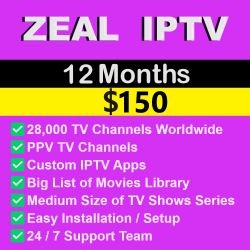
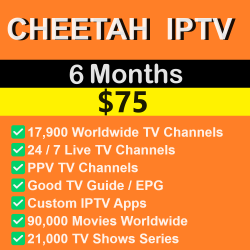

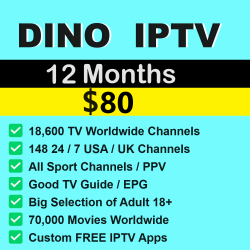
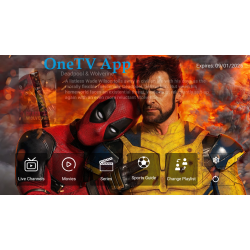
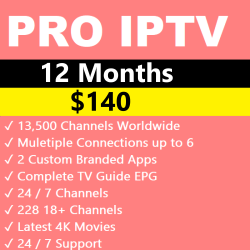
Leave a Comment